
Creating an online MCU account
Let’s learn how to create a MCU online account,

Creating an online MCU account
Online banking will save you time waiting in line to check your account or transfer money. I allows you to deposit checks and transfer money securely electronically.
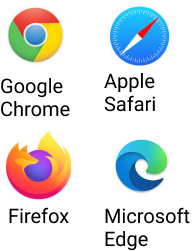
Creating an online MCU account
Like creating a gmail account. You start with your browser. Here are the 4 most popular.

Creating an online MCU account
Open your browser on your laptop or phone and type nymcu.org. Into the address bar located at the very top of your screen.
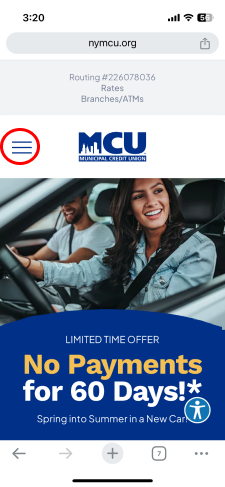
Creating an online MCU account
You will first see this screen. Go (scroll) to the top of the screen.
Touch or click on the three horizontal lines on the top left.
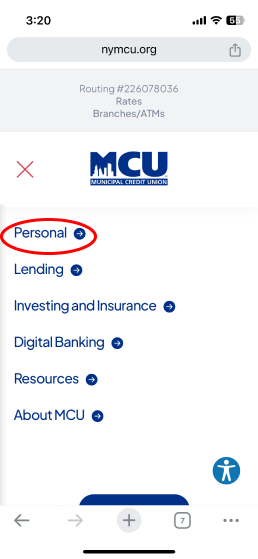
Creating an online MCU account
Now, this menu will open the menu above. When you see this touch or click on
Personal.
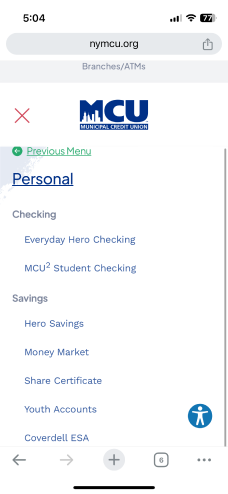
Creating an online MCU account
The next screen you will come to will look like this.

Creating an online MCU account
Scroll to the bottom and you will see this section click: Log In.
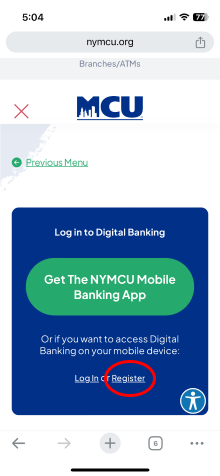
Creating an online MCU account
You will be taken to this screen. Another day we learn to download and use the MCU app. But today will continue to use your browser to “Log In”. So click on “Register” (I know it’s small)

Creating an online MCU account
You will come to this screen and you will have to read and agree to the disclosure then press continue
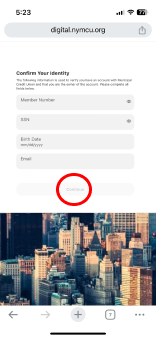
Creating an online MCU account
Next you will come to this screen where you will have to put in the personal information listed. Once this is done. Continue will turn yellow and you will be able to go on.

Creating an online MCU account
Note: If confused or unsure what your member number is?
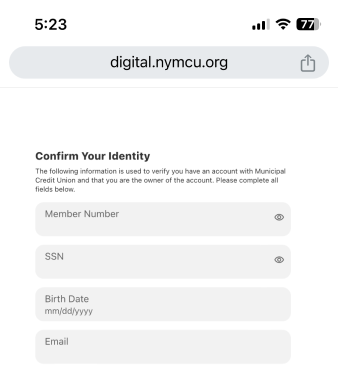
Creating an online MCU account
Note: At MCU you have an account number. For example Account number: 1010001231234 Your member number is the last 7 or 8 digits after the 000 in your Account number. in the example, 1010001231234 or Member number: 1231234
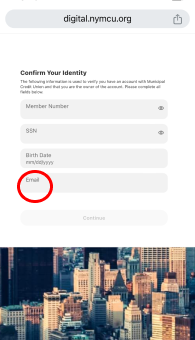
Creating an online MCU account
Also it is important that the email you use here is the exact same email you used when signing up to your account or the one you gave to the banker at MCU. Otherwise you will receive and error and won’t be able to create an online account.

Creating an online MCU account
Next you will need to verify your identity by email, text or voice call. This is a safety feature. All are good forms of verification. When you select one “Continue” will turn yellow. Whichever selection you make.
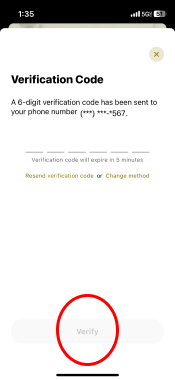
Creating an online MCU account
The credit union will send you with a 6 digit code. So check for that code immediately at whichever you chose, and type it into the next screen shown here. “Verify” will turn yellow. If you correctly put in the code you will move to the next screen.

Creating an online MCU account
Next you will create a username. You know how to do this, we’ve had lesson on it. This time can have letters and number and numbers and be between 8 and 15 characters long.
While your username doesn’t need to be as complex as your password. Because this is your credit union, it would be a good idea to make it different than other usernames.

Creating an online MCU account
Now you will need to create a password. You know how to do this too. If you need a quick refresher. MCU gives you the requirements on the screen. At least 8 characters, 1 special...(check the screen below and at the time).
Remember do NOT share your password with anyone you do not trust.
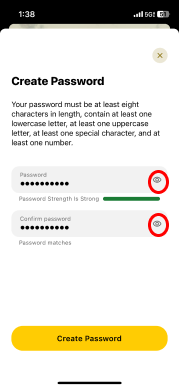
Creating an online MCU account
Once you create your password and confirm it the “Create Password” will turn yellow. Note: If you want to see your password as you input it- you can click the eye to the right of where you put in the characters. BUT, if you do this make sure NO ONE can see it.
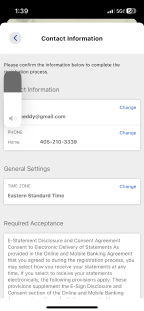
Creating an online MCU account
Now you will need to confirm your contact information email and telephone number (or if you would like to change it).

Creating an online MCU account
Then you will scroll to the bottom of the scree and confirm if you want to receive electronic statements.

Creating an online MCU account
Lastly, MCU has some features that make it easier to use your online account on your phone. You do not need to use them to have an online account and you can skip them if you would like if you are confused, unsure or just don’t want.
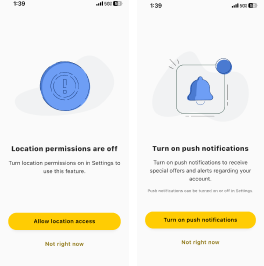
Creating an online MCU account
Here they are.
1. Leave location permissions off (location permissions allows the app to know where you are located).
2. Turn on push notifications (push notifications allow for messages from the app to appear on your screen even when you are not using the app)
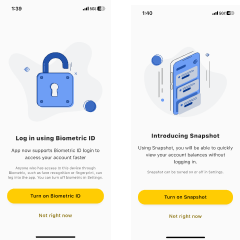
Creating an online MCU account
3. Turn on Log In with biometrics, (some phones allow you to access apps with your face or fingerprint, this will allow this).
4. Turn on snapshots (this will allow you to see certain account information without logging In.Remember you can skip any and all of these if you are unsure or confused.

Creating an online MCU account
After that you are finished and you are set up for an online MCU account.

