
Adding Zelle
A question we get a lot from people who have a MCU online account is how do I transfer money to people. I answer Zelle. Today we learn what Zelle is and how to use Zelle

Adding Zelle to MCU account
Zelle is a way to transfer money to other people who have MCU accounts and people at other banks for free.

Adding Zelle to MCU account
Today we will learn how to set up Zelle from your MCU online account and later we see how to use transfer the money to another person.

Adding Zelle
First, know that Zelle is a direct transfer of money, so be VERY careful you know who you are sending money to. Second, to send money to someone using Zelle they have to have Zelle too, and we will cover this more in the future.
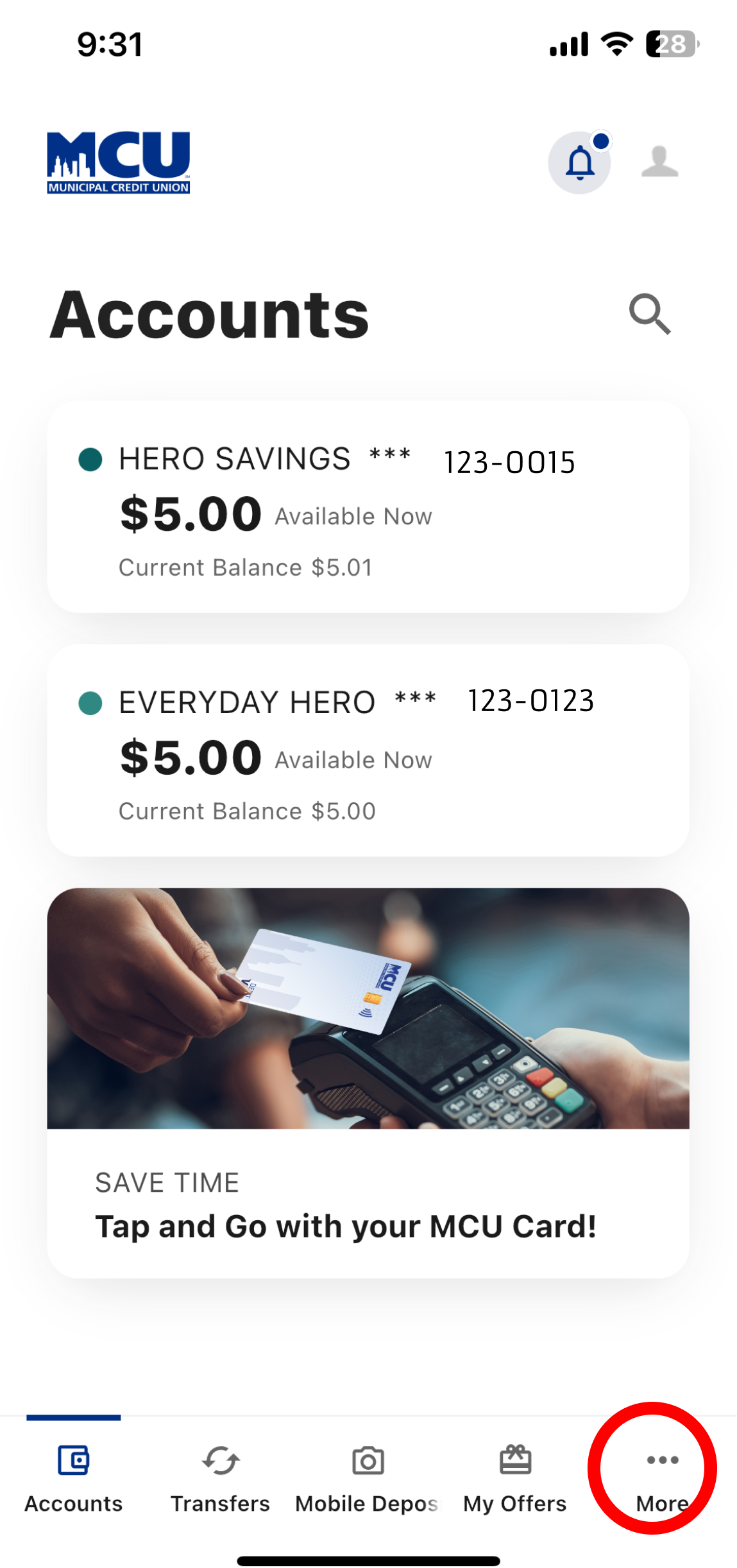
Add Zelle
Now, once you've logged onto your online MCU account from your phone, your screen will look like this. This is the account of the fictional Linda Rivera
Touch the "More" with three dots about it on the bottom right of the screen.
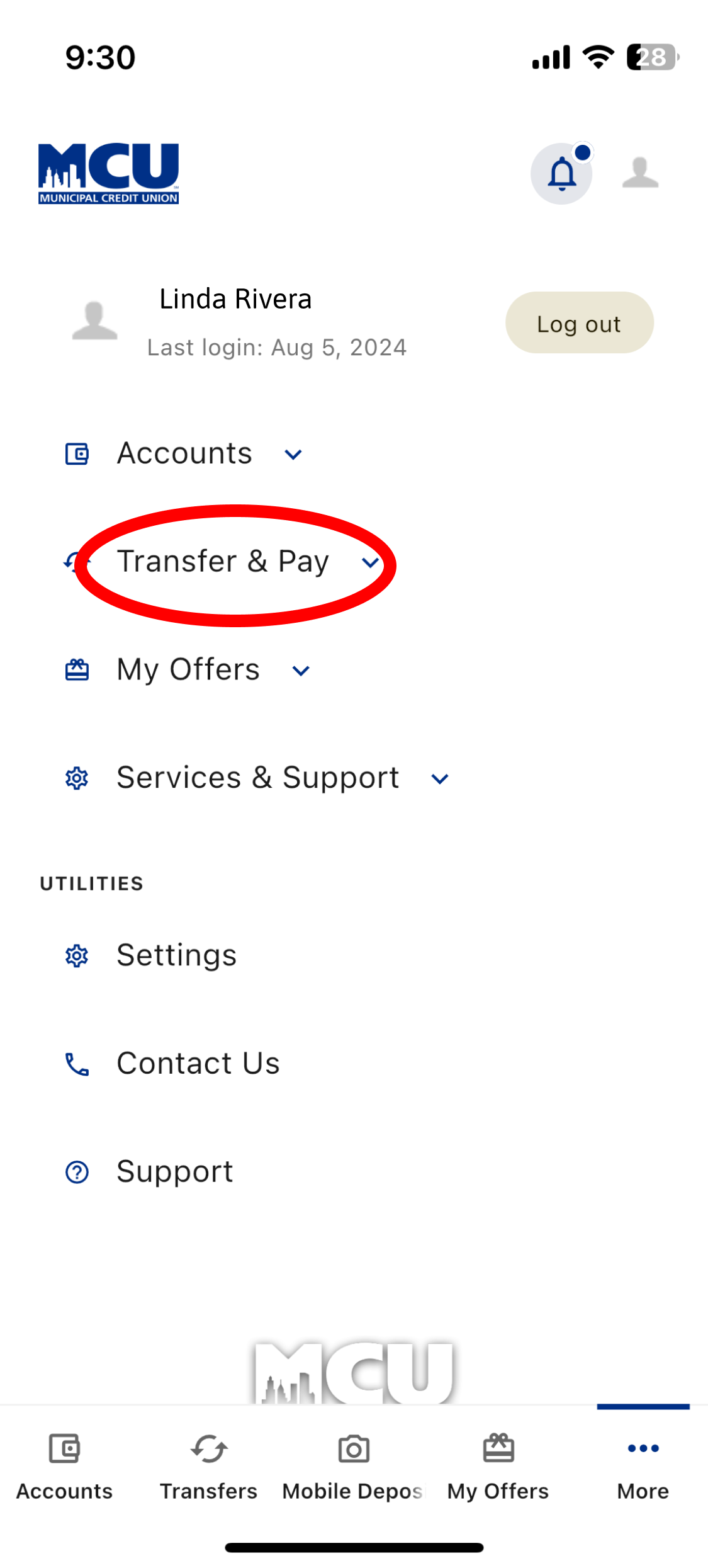
Adding Zelle
When you do that you will come to this screen
Touch "Transfer & Pay"
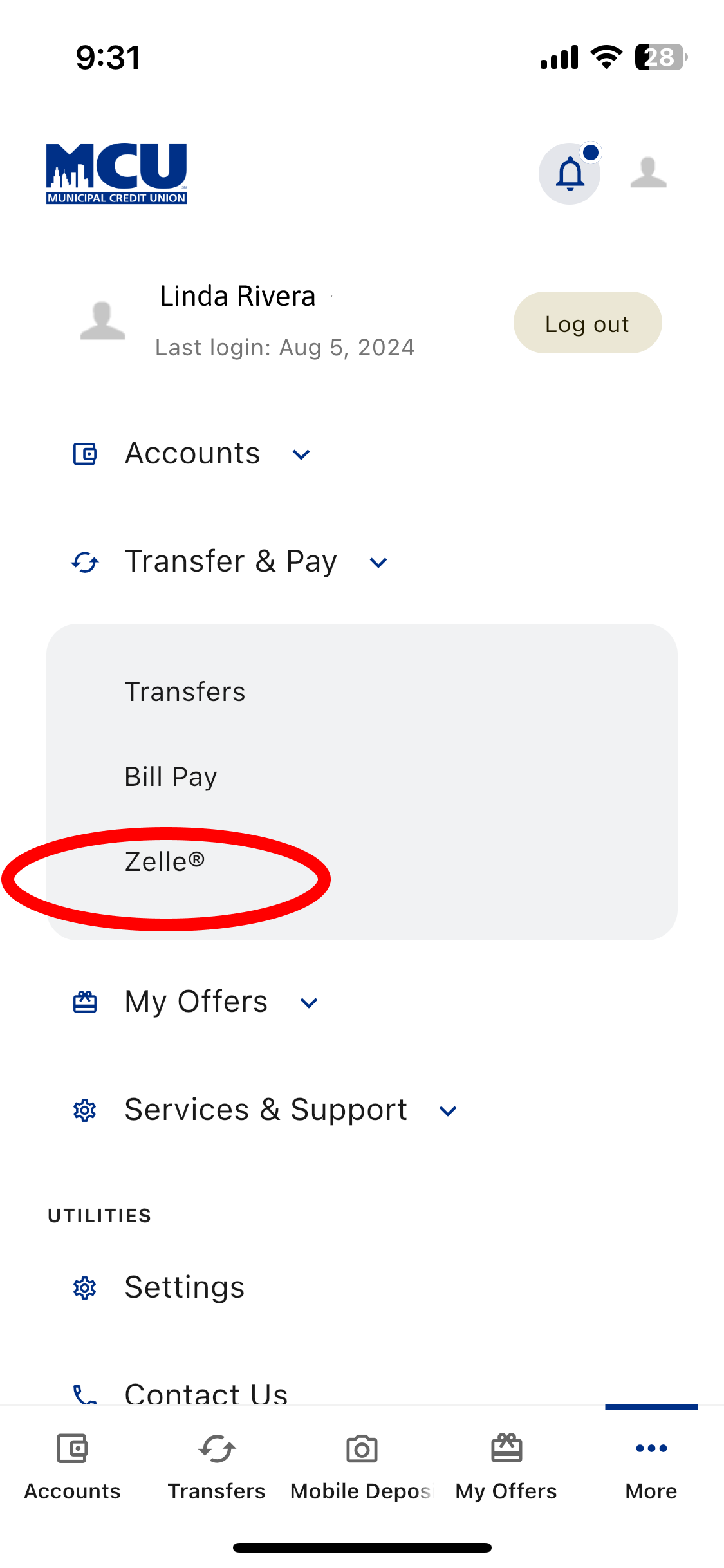
Adding Zelle
You will get this drop down when you touch "Transfer & Pay". And next you touch "Zelle"
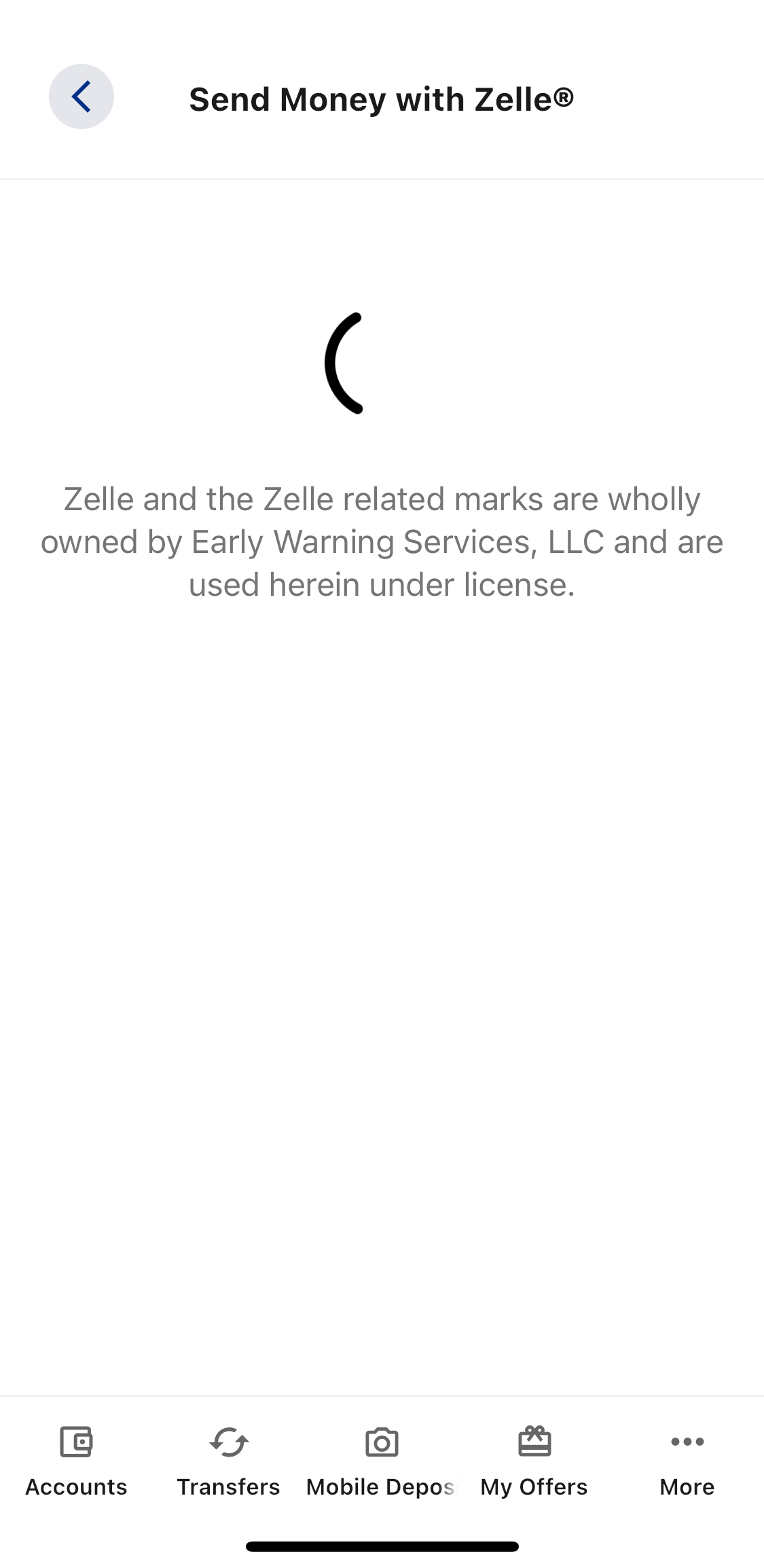
Adding Zelle
You will get this transition screen that tells you the company that owns "Zelle". Don't worry it is still safe to use Zelle while using your MCU account.
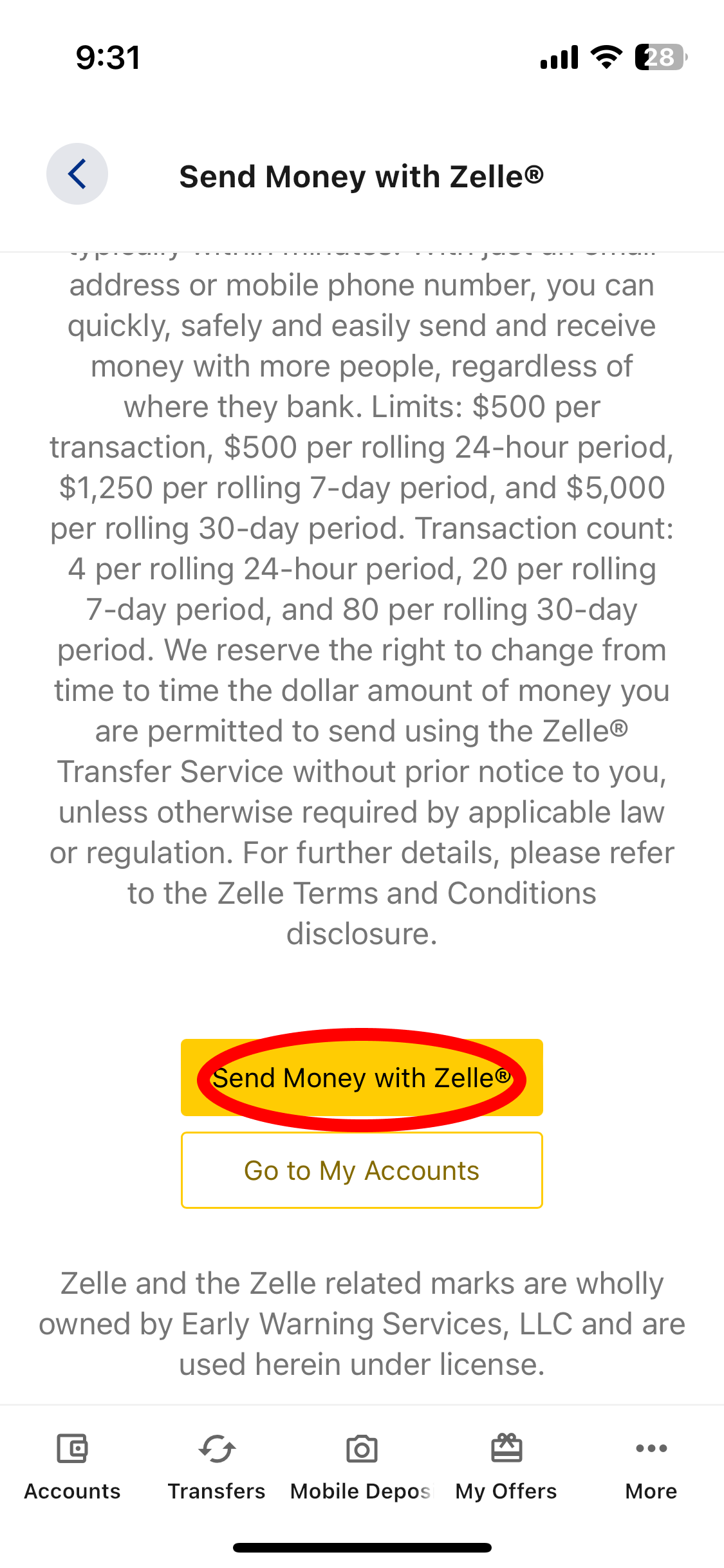
Adding Zelle
Next you will come to a screen that explains how Zelle works and the limits on the amount of money you can send using it.
If you want to continue to use Zelle touch "Send Money with Zelle"

Adding Zelle
Now you will see the start screen for Zelle. Touch "Get Started".
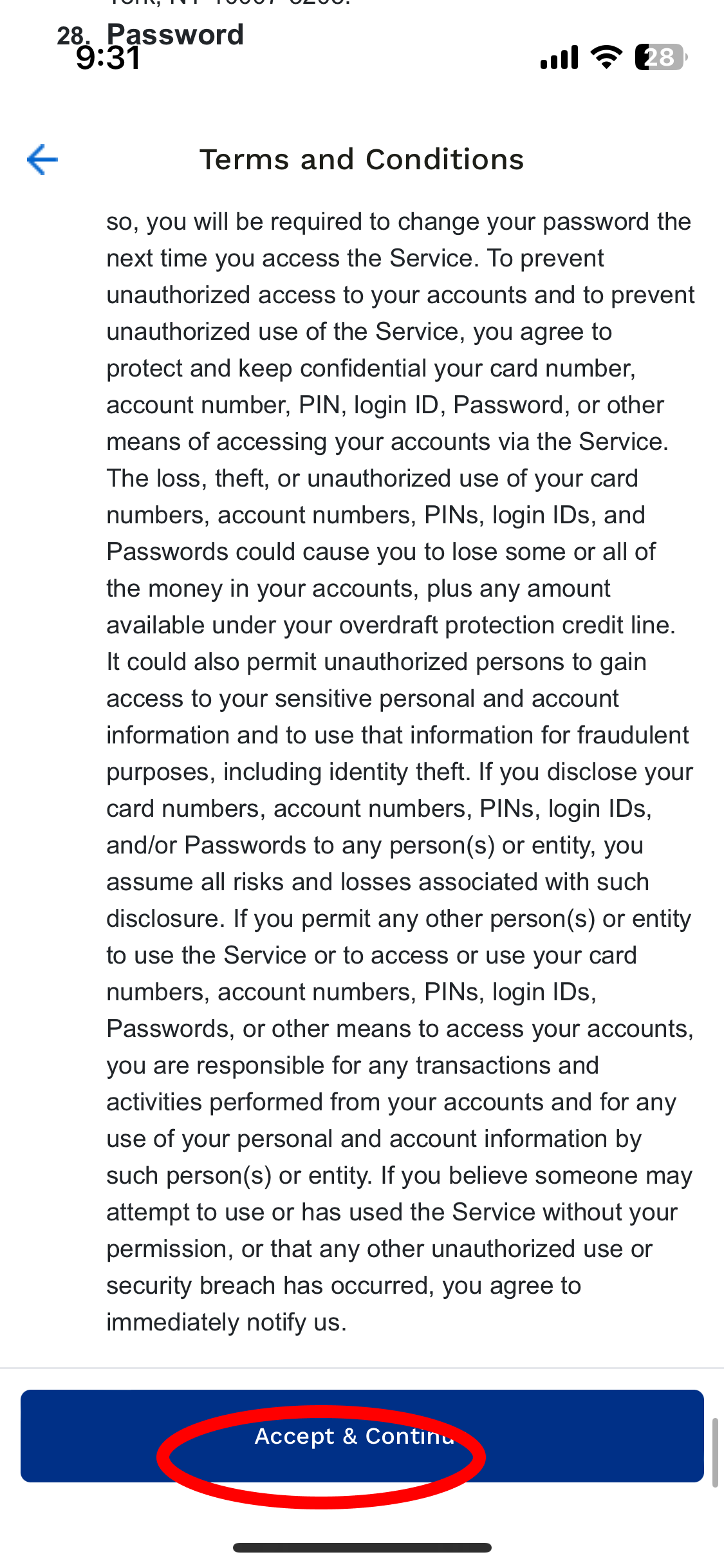
Adding Zelle
You will be given Terms and Conditions to read through. If you agree with them you will touch "Accept & Continue".

Adding Zelle
Now you will have to assign either the email you use for you MCU account or cellphone number you use for your MCU account to connect to your Zelle account and touch "Continue".
Important Note:
If you already use this same email or cellphone number for the Zelle with another bank account either with MCU or another credit union or bank you must choose a number or email that is not connected with Zelle. You can only use an email or cell number with Zelle one time.
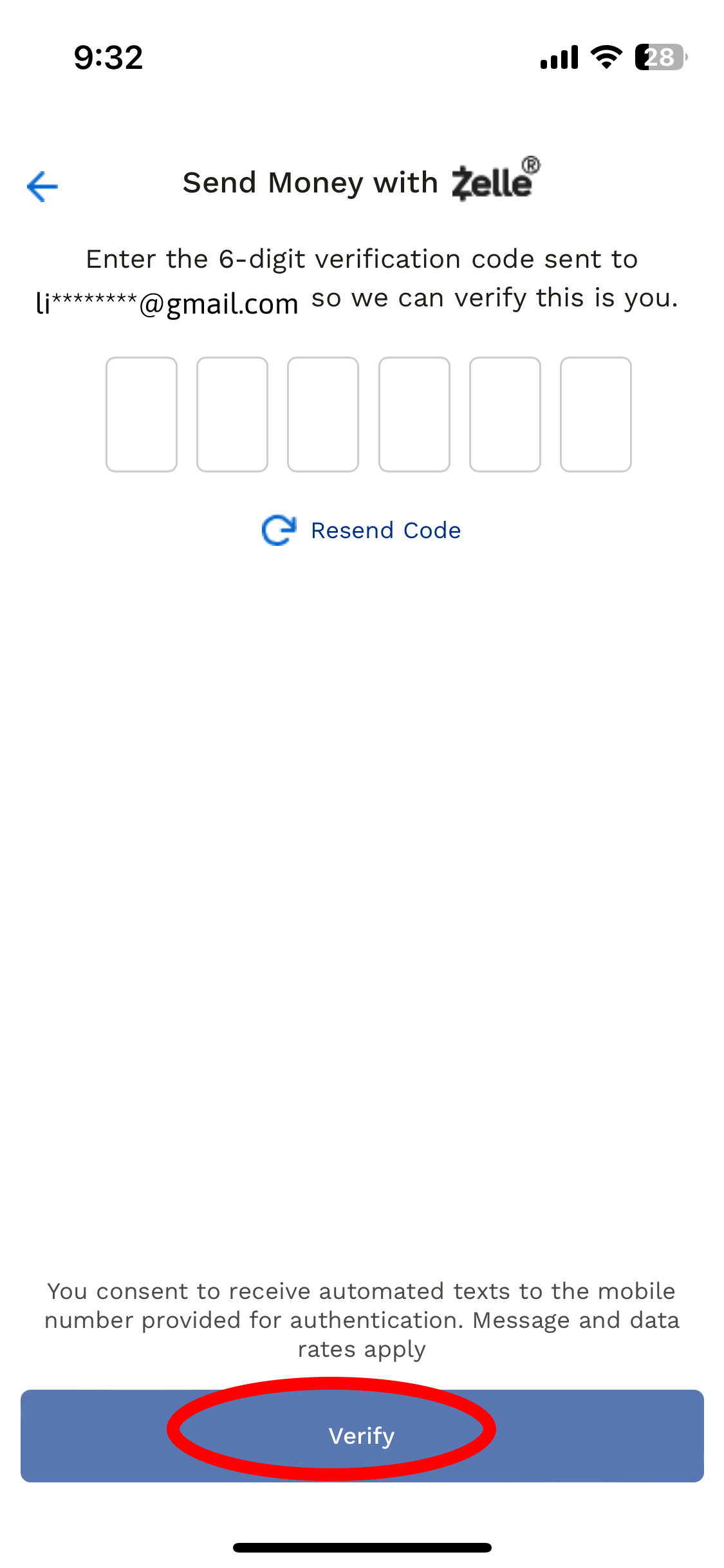
Adding Zelle
When you do this a 6 digit number with will be sent either to your email or cell phone. In the case of Linda Rivera she had it sent to her email address. You will receive a 6-digit code via text message to verify and you touch "verify"
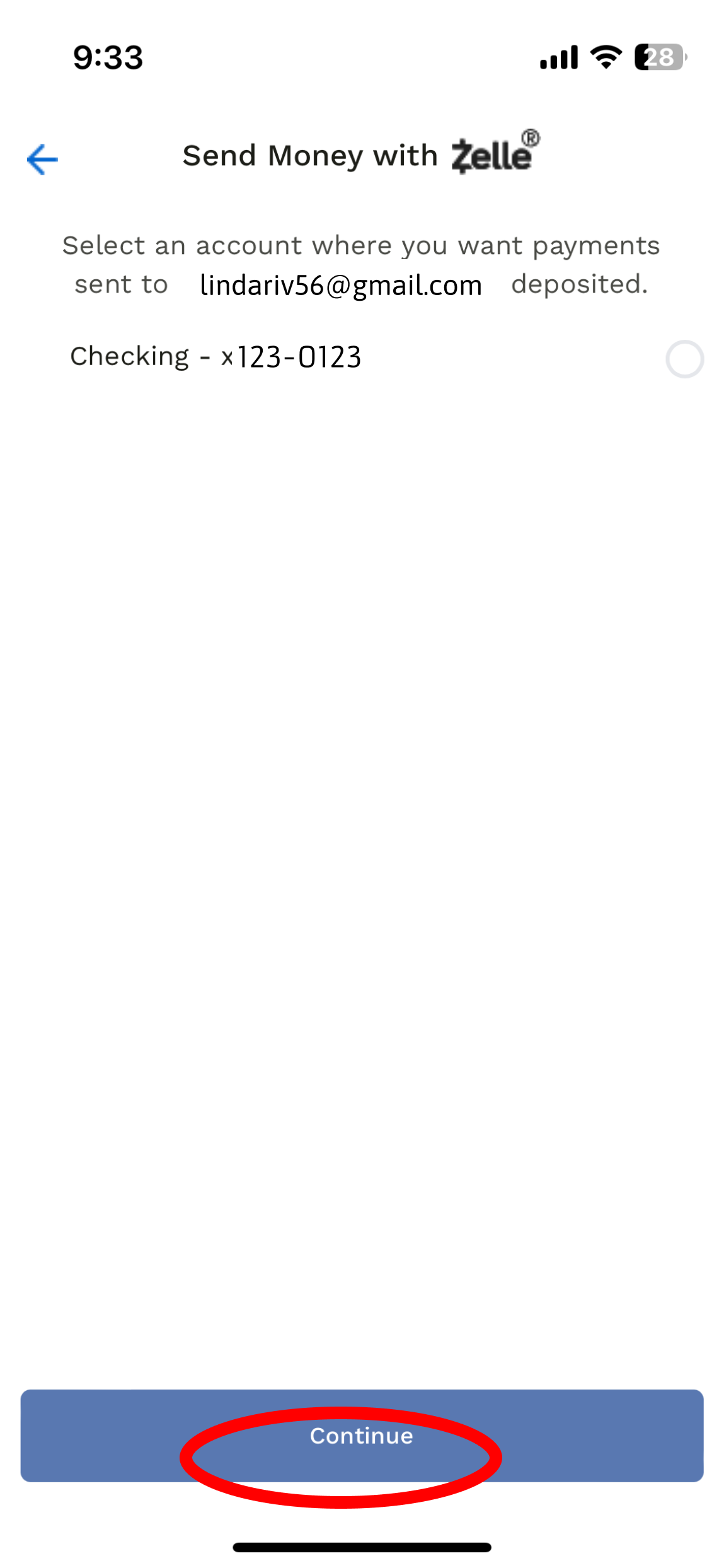
Adding Zelle
Next you select the account you would like the money set to. In the case of Linda only her checking account was offered as an option. You then touch "Continue"

Adding Zelle
You well now get this screen Congratulating you. Next touch "Send or Receive Money".
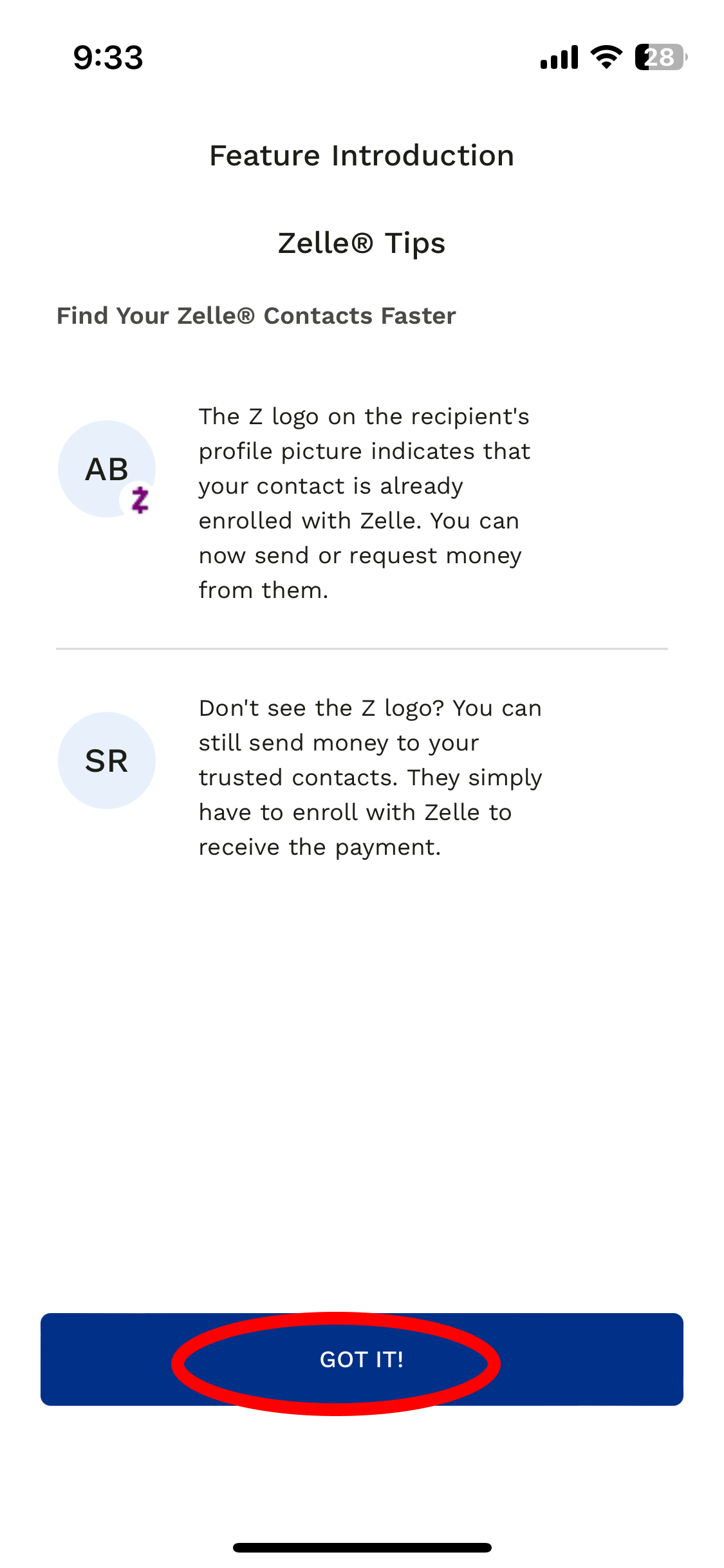
Adding Zelle
This screen explains that the "Z" logo on a profile means that you can send or receive money from a contact. Now you touch "Got It".

Adding Zelle
From this screen you can send and receive money using Zelle. If you don't want to do that right now, touch the back arrow on the top left of the screen.

Adding Zelle
Quick recap: Zelle is a great way to send money directly to people's credit union or bank account. But, be certain to double check you are sending it to the right person because it goes directly from your account to theirs.

